Login
Dont have an account?
RegisterReset Password
We will email you a reset link
Already have an account?
Login
How can we help?
or scroll down to search manually
Which area do you need help with?
Password Help
Create a Secure Password
A strong password is one of the best defences against hackers and cybercriminals. Use the following tips to create a secure password that is difficult for others to guess.
1.) Do not use personal information. Using personal details such as your name, birthday, email address or family names makes it easy for others to guess your password as this information is often readily available to the public.
2.) Do not use the same password for each account. If one password is discovered, all your accounts will be vulnerable.
3.) Use variety in your password. Your password should be a combination of uppercase and lowercase letters, numbers and symbols to add extra layers of security.
4.) If in doubt, use a random password. Random passwords can be generated by an online password generator and are extremely strong as they are virtually impossible to guess correctly.
Reset a Forgotten Password
To reset your password when logged out, click Forgotten Password? in the Login screen or go to the Login page.
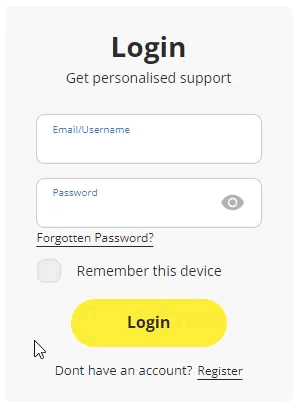
You will be prompted to enter your email/username, and a code to reset your password will be sent to your registered email address.
Reset Your Password When Logged In
You can reset your password at any time by going to the Dashboard under Settings and Account.
In the Update Login Details box, enter your current password followed by your new one. Confirm your password change and then click Save Changes.

Protect Your Password
- Never share your password with anyone, even those you trust.
- Try to avoid writing down sensitive information and memorise it instead.
- If you think your account has been compromised, change your password immediately.